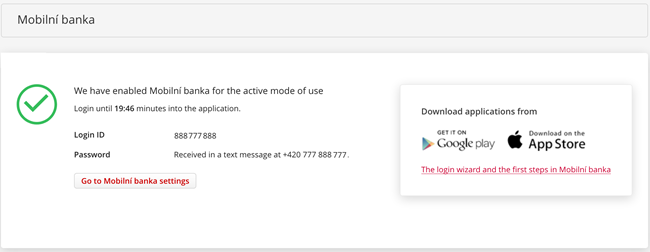How do I activate Mobile Bank and Mobilní banka Business?
Download the app to your mobile phone via Google Play or App Store. Enter "Mobilní banka" or "KB Business" in your app store search and download it. The app is free.
If you're on your mobile phone, use these links:
App Store for iOS:
Google Play for Android:
Keep your mobile phone close as you will need to pair it at the end.
Log in to the MojeBanka Internet Banking on your computer.
In the top-right corner, click on the „Settings“ icon and then on the "Mobilní banka settings" link.
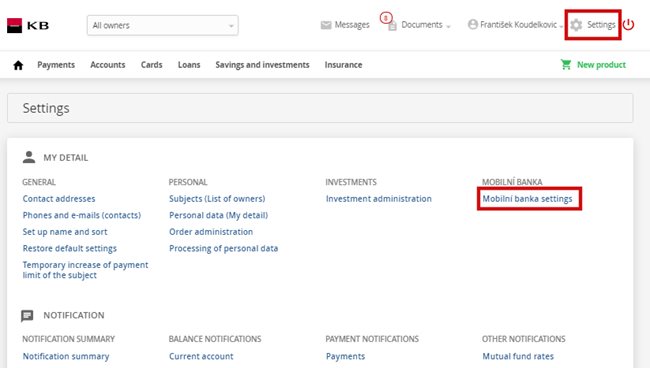
Choose one of the two settings to use Mobilní banka or Mobilní banka Business:
Active
This setting allows you to take full advantage of the app. You can pay to any account, request products and change set up, lock and unlock your cards, or change limits.
Passive
The passive setting is for viewing only. In this mode, it is not possible to pay or perform any other activities in Mobilní banka.
Click the red "Continue" button to go to the next step.
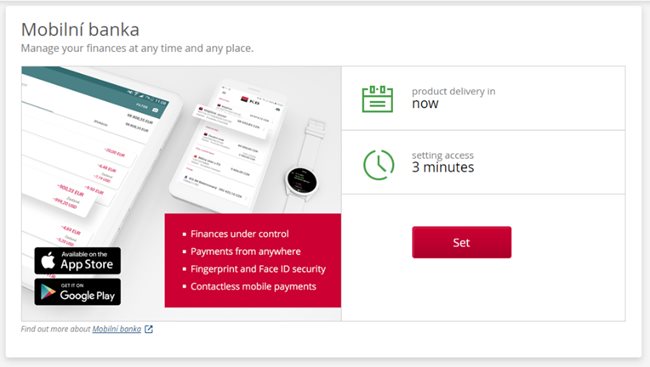
Choose one of the two settings to use Mobilní banka or Mobilní banka Business:
Active
This setting allows you to take full advantage of the app. You can pay to any account, request products and change set up, lock and unlock your cards, or change limits.
Passive
The passive setting is for viewing only. In this mode, it is not possible to pay or perform any other activities in Mobilní banka.
Click the red "Continue" button to go to the next step.
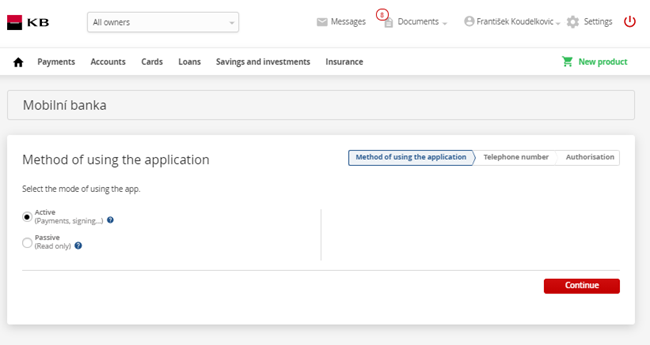
Enter your phone number. You will receive a one-time password to log in. After logging in, you will be asked to set up your own password.
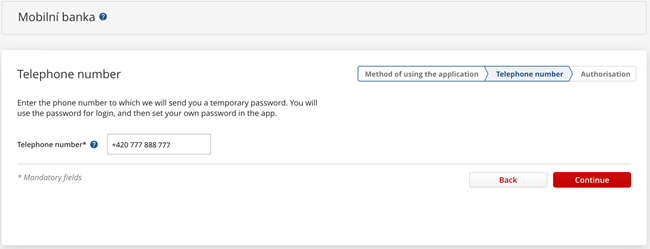
In this step, you can see a recap of your activation (active or passive settings). You can proceed directly to authorization by clicking on the "Sign and submit for processing" button.
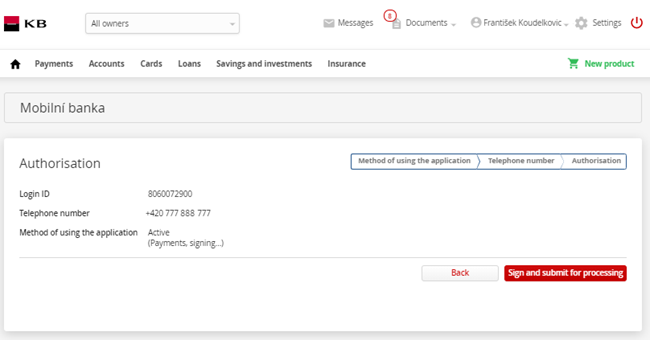
Sign the request
Sign your request the same way you are used to sign e.g. payments, and send it to the bank.
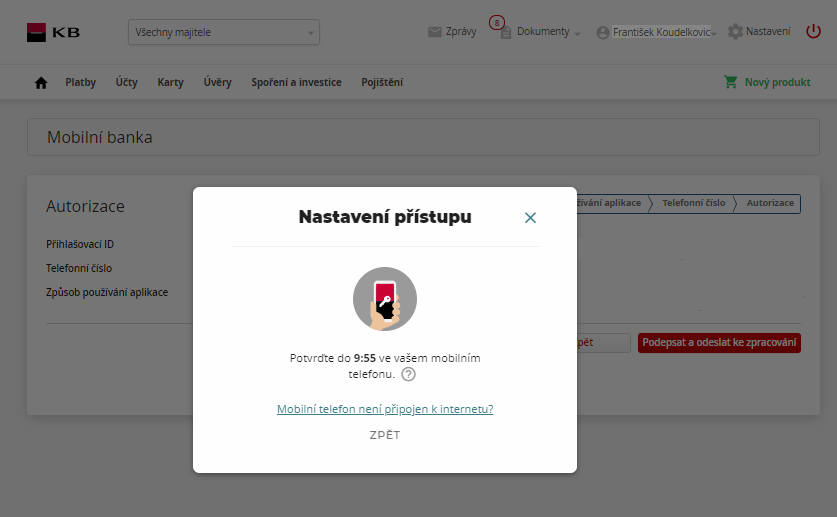
Go to your mobile app and sign in with the ID and password you‘ve received via SMS. You have to log in within 20 minutes from submitting your request in the internet banking. You can see the countdown time on the confirmation screen of the guide. If you do not manage to log in, don’t worry, your request will be canceled and you can re-enter it in the MojeBanka internet banking at any time.