Apple Pay
Make quick and secure purchases with your iPhone, Apple Watch, and other Apple devices

Easy, secure, and discreet
mobile payments

Activate your KB card
conveniently using the Wallet app

Make easy and secure
purchases in stores, in apps, and on the web

Use Apple Pay on your iPhone,
Apple Watch, iPad and even Mac
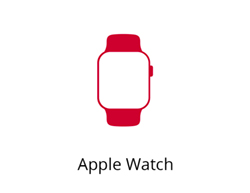
Apple Watch

iPhone
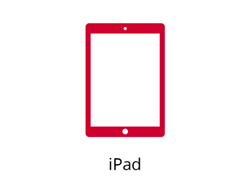
iPad

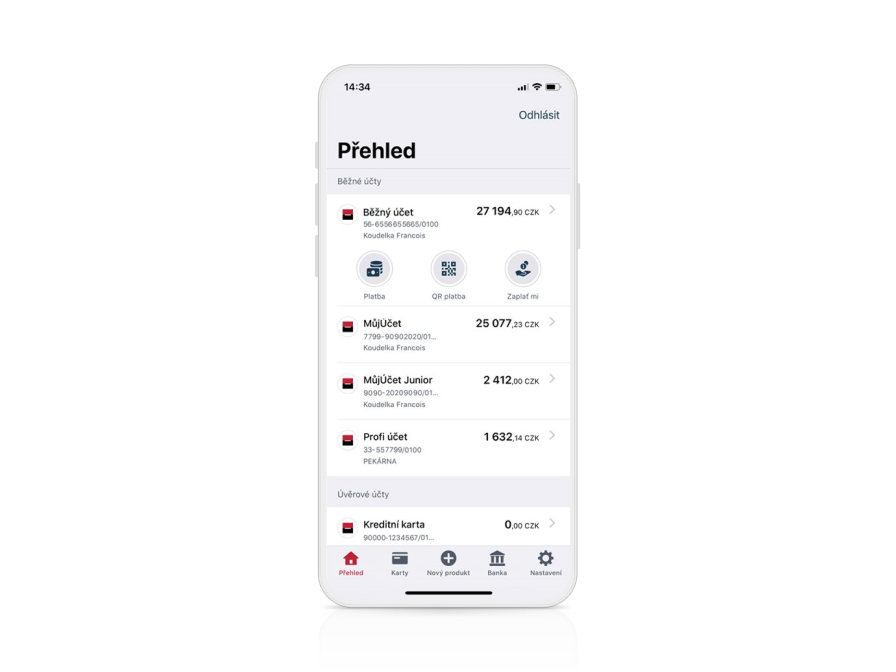.jpg)