How to use payment notifications?
You can set up notifications for incoming and outgoing payments. You will also be notified of payments that were not executed or are still pending due to insufficient account balance.
Notifications in the MojeBanka internet banking may be customised according to your needs.
In order to set up your notifications, follow these instructions:
Specify recipient(s)
Before you set up any new notification, you should think about the intended recipient(s).
If notifications are to be sent directly to you using your contact details (email or text message) specified in your internet banking (recipient identified as “send to self”), you can skip this section and proceed to the actual notification settings.
You can verify or edit your contact details via Settings -> Contact settings (contact email and mobile phone number).
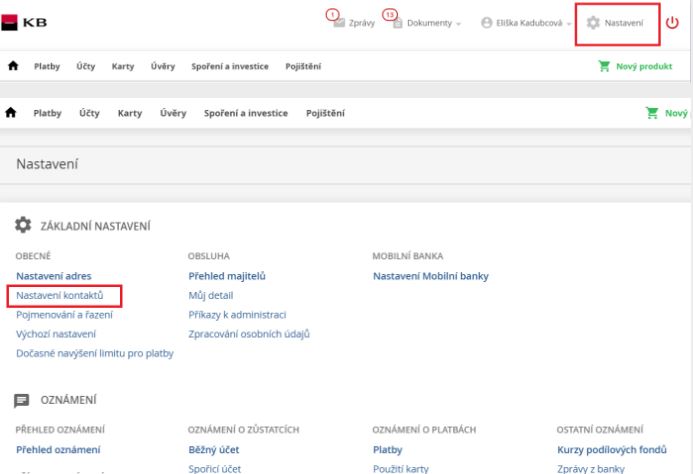
If you wish to receive notifications at another email or telephone number or wish to send notifications to another recipient (e.g. your spouse), you first need to specify the new recipient’s contact details.
Go to Settings and then select Add new recipient.
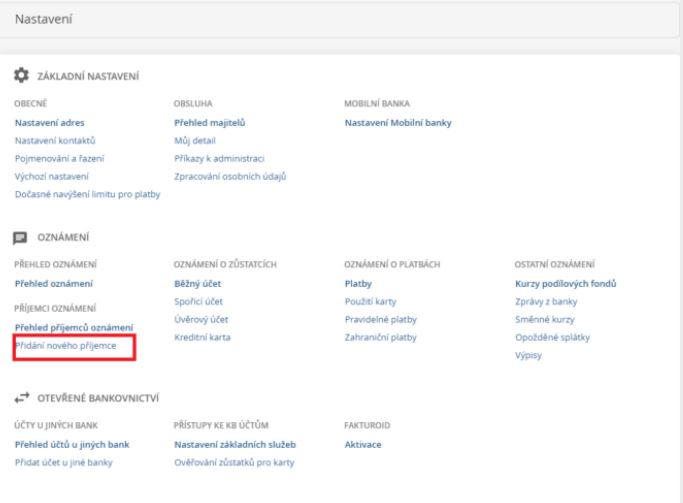
Fill in the new recipient’s contact details.

Configure notifications
You can now set up the actual notifications. Go to the Payment notifications category.
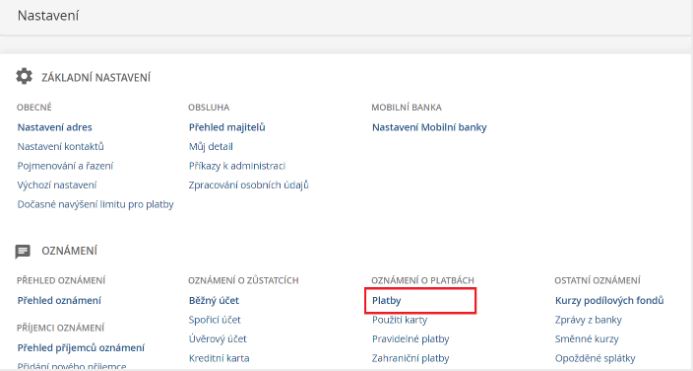
If you have several accounts, select the account, for which you wish to set up your notification(s).
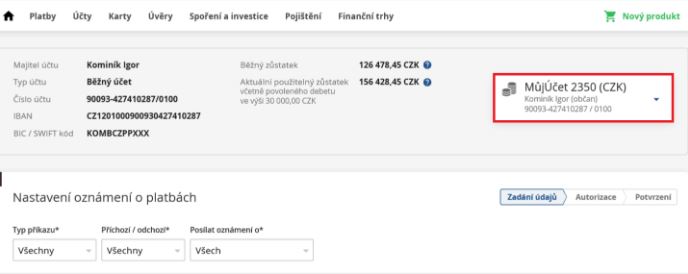
If you wish to receive the same notification for several accounts, it is necessary to configure it for each account separately.
You can set up notifications to receive information about any account transactions – i.e. about all incoming and outgoing payments, including those that were rejected by the bank for any reason.
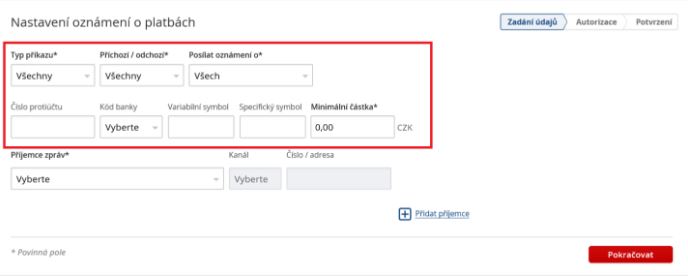
Naturally, you can customise the settings to suit your needs.
Therefore, you can set up notifications for all incoming payments, for example.
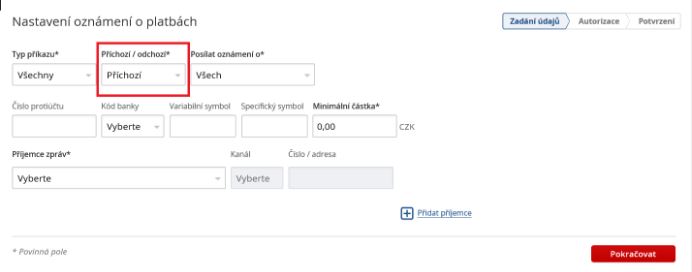
You can also monitor incoming payment(s) for a specific account in order to find out, for example, whether your salary has been paid. In this case, the settings would roughly be as follows.
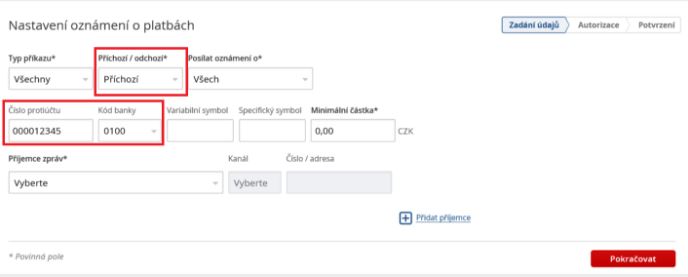
If you wish to receive notifications of payments that are probably pending or were rejected due to insufficient account balance, you can set up your notifications as follows.

We have set up notifications of unexecuted standing orders and direct debits automatically for you (recipient identified as “send to self”). In this case, you will be notified of any standing orders or direct debits that have not been executed due to insufficient account balance. You will also be notified if you fail to provide additional funds and the relevant payments are definitively rejected.
You can verify, edit or cancel these default settings in the Notification summary.
For more information about the Notification summary, see below.
Now you only have to select the intended recipient and the notification delivery method (either email or text message).
ATTENTION: The standard price for SMS is CZK 2.5
If you wish to receive notifications via email and text message (SMS), click Add new recipient.
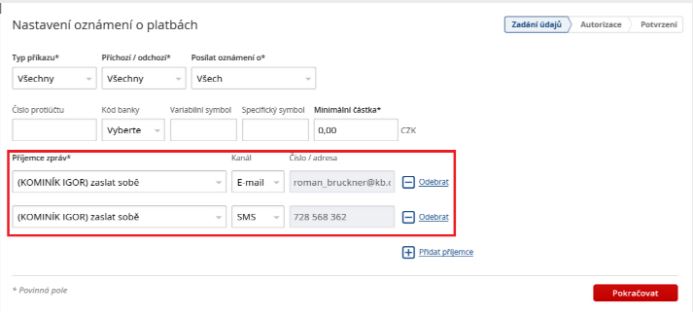
Email notifications will always be sent in Czech and English.
Text message (SMS) notifications will be sent in the selected language (either Czech or English).
After completing the notification configuration process, click Continue.
You only have to confirm the relevant changes and the notifications will be delivered in accordance with your settings.
Overview of active notifications
For the list of all active notifications, go to Notification summary.
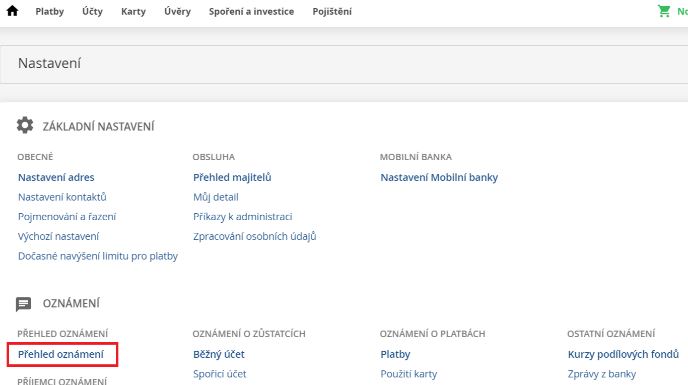
In the Notification summary, you can also edit or cancel selected notifications at any time.
One-time notification
Have you noticed that it is possible to use one-time notifications when submitting payment orders?
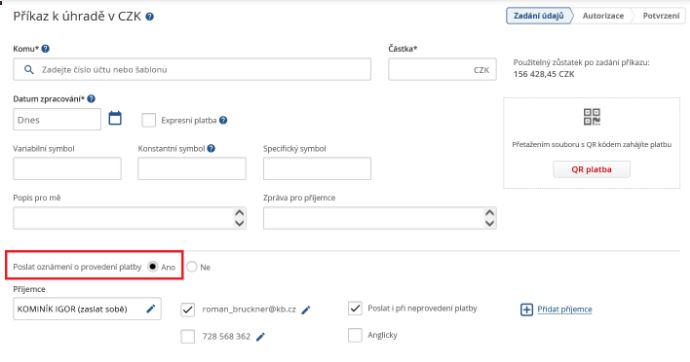
One-time notifications are always available when submitting payments – irrespective of the settings for your regular notifications.